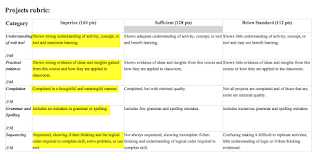For the assessment of the project, I awarded myself the full 160 points. I put a lot of thought into my project, demonstrated understanding of how to use the tool, avoided grammatical and spelling errors, and used sequential, logical thinking.
One thing that I did not see in the project rubric is where the integration of core curriculum is included. I think it is important to teach the tool in context, rather than teaching it in a vacuum. In my case, the focus was on searching for a book in the library catalog. The content of the project directly connected to my curriculum. Perhaps this would be an area where the classroom teacher and technology teacher would work together to assess that item-looking at both how the tool is used in relation to core curriculum, and if the content is correct.
Looking at the "well-rounded general assessment" list provided in this week's readings, I feel that I addressed most of the items. I showed evidence of learning the tool, transferred knowledge, completed the goal in the allotted time, saved it to my digital portfolio, used the Internet safely, displayed critical thinking, used core class writing skills-capitalization, punctuation, and used keyboarding skills. I used appropriate vocabulary such as desktop, keyword, title, and author. I also used problem solving skills. It took a few attempts of trial and error before I was able to create the project successfully. I was determined to figure out this tool on my own before asking for help. When I did come across issues I wasn't able to solve on my own, I consulted the help screen and the Internet.
I used Jingto display the project rubric below. I love how Jing allows the user to not only screen capture the image, but also to add text, highlighting, and arrows to the image. Using this tool for my assessment also demonstrates the transfer of prior knowledge to class.